(Solution) How To Fix Your Phone Bluetooth Connection ProbleM

An
important thing to realize is that your phone or the device you are
going to pair it with is not always in pairing mode. Let us take the
example of connecting a headset to your phone using Bluetooth. You have
to make sure that the headset is in the mode where it can be paired.
That is, your headset should be in pairing mode. And your phone should
be ready to scan the Bluetooth devices around it.
If they are not in the right mode, the devices won’t be able to connect. This is the most obvious and the very basic step to pair two Bluetooth devices.
If they are not in the right mode, the devices won’t be able to connect. This is the most obvious and the very basic step to pair two Bluetooth devices.
With
the obvious out of the way, we can now concentrate on troubleshooting
steps that will help you fix problems even after you have tried
establishing a Bluetooth connection by switching on Bluetooth in both
the devices.
SToggle The Bluetooth Connection
If the Bluetooth connection could not be established or if you fail to
pair two devices then the first and the most basic step of
troubleshooting is to toggle the Bluetooth connection. Pull down the
notification shade of your phone and look for the Bluetooth icon. Switch
Off the Bluetooth connection, wait for 10 seconds and switch it On once
again. Now try to check if the phone is able to pair with the Bluetooth
device or not
Restart Your Phone And The Device
Begin
with restarting your phone. A restart fixes simple errors and helps
your phone start afresh. Switch on Bluetooth by pulling down the
notification shade of your phone and tapping on the Bluetooth icon after
your phone restarts. Make sure that the device is in pairing mode. Keep
it close to your phone and give your phone some time to scan all the
nearby devices.
Once
your phone shows the name of a device on the screen, tap on it and
connect. If the connection is successful and the pairing works, then the
problem is fixed, but if the problem persists, try restarting the
device you are trying to connect. Restart the device and put it in
pairing mode and check if the connection is established and if your
problem is fixed.
Remove All Paired Devices
Allow
your phone or table to get a fresh start by removing all the devices
that had been paired before. Chances are that you are looking at a list
which has devices which you paired with just once and you would never be
pairing again. It is best to remove such devices from your list and
allow your phone to try and pair with the device all over again. To
remove all paired devices, follow these steps:
- Head into the Settings menu of your phone
- Tap on Bluetooth
- When your Bluetooth is On you will see a list of devices that you had paired it with
- There is a settings icon next to the name of each device, tap on the icon and unpair the device
- Do this for all the devices till you have no devices on your list
Once
all the devices are removed, your phone will begin scanning again for
devices that it can connect to. It should show the device you want to
connect to. Try pairing now and check if it works.
Factory Reset
Resetting the phone to factory settings is a way of starting with a
clean slate. This removes all data and all third party applications from
your phone. It is important that all data is backed up when you reset
your device to factory settings. Android devices already have the option
to back up the phone data but it is always preferable to transfer all
important photos, videos, and files to a computer before you choose to
reset your phone.
- Go to the Settings menu of your phone.
- Tap on Backup and Reset.
- You can check the option Backup and Reset if you would like to backup your data before resetting the device.
- Tap on Factory Reset.
Your phone will begin the process of resetting your device by deleting
all information and data stored on your device. Once the process of
reset completes, you can try using the Bluetooth to check if it works.
If your problem is fixed then you can restore all the data to your
device.
On the other hand, if your Bluetooth problem persists then chances are
that there may be a problem in the physical connections which can be
causing the issue. To solve the problem, take your phone to a
professional or to the manufacturer. For phones that are under warranty,
you may be able to get a replacement.

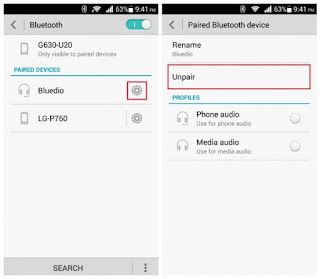










0 comments:
Post a Comment